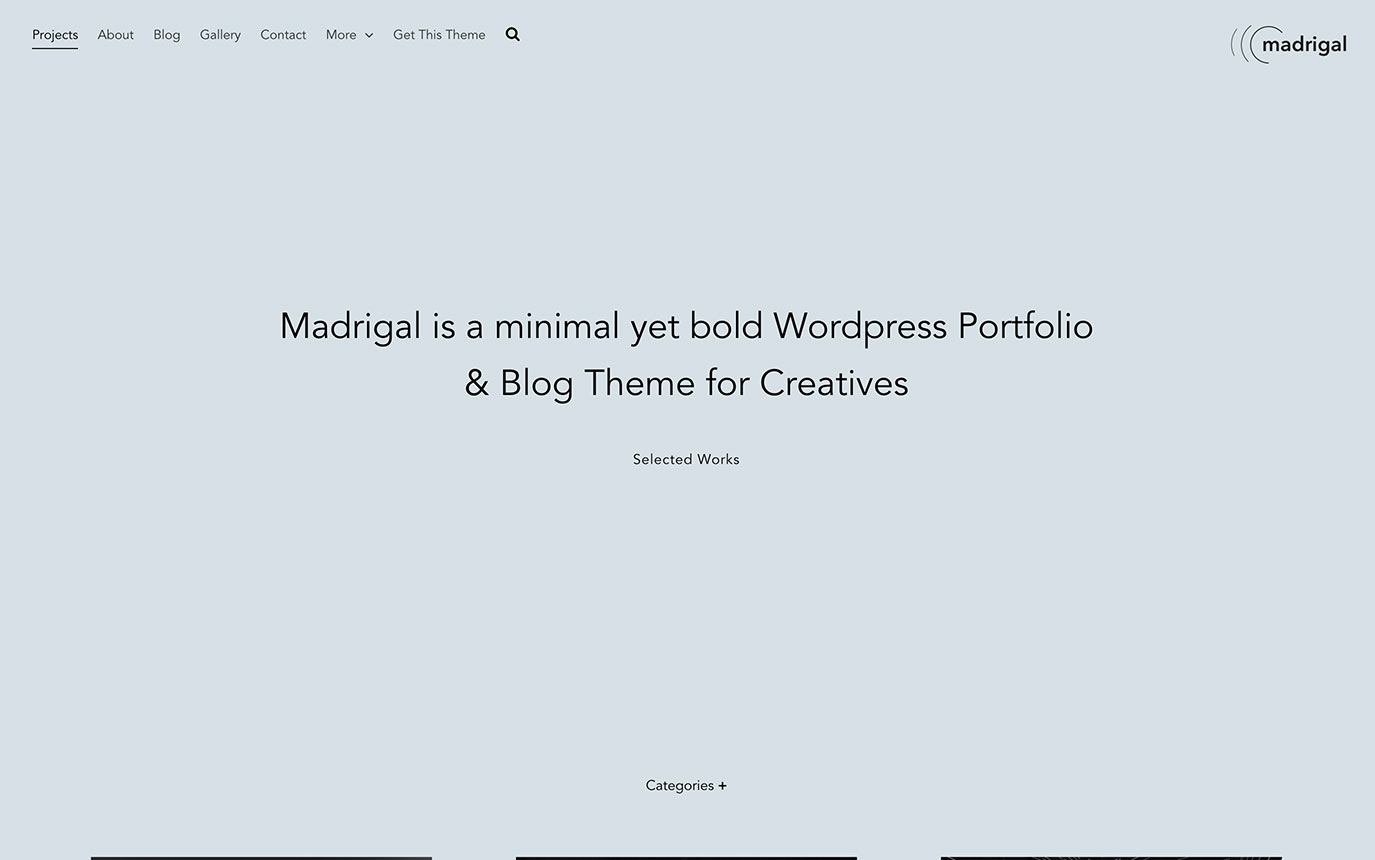Page Cover
Create full page covers for pages, categories and posts. It’s an optional feature and can be activated for each page individually. As for posts and categories, it can be activated in the basis of post type (blog, portfolio & all CPT) for continuity.
Page Cover panel offers following options to adjust corresponding page settings :
- BG color : Choose a color for page cover BG
- BG Image : Use a full page cover image instead of solid BG color
- Text color : Adjust text color as you wish
- Title : By default, it’s page / post title. Enter your own text to override default title. (E.g. page title : About. Page cover title : Who we are)
- Caption (optional) : Caption will be displayed below title
Page Colors
Madrigal offers 3 skin settings : Light, Gray, Dark. Also you can setup your own color scheme through Custom option if you don’t want to stick presets. Skins settings will be used for entire website.
Beyond that, Madrigal comes with Page Colors panel that makes possible to change colors of each page individually. If activated, skins settings will be overridden and you’ll be able to choose colors for BG, text, link and border along with Logo image setting to use an alternate logo for the corresponding page.
For instance, although this theme demo skin is set as Light colors, a darker color scheme is set for About page.
Simple Top Navigation
Sticky top navigation and logo always follows the content. Two alignment options offered for the top navigation : menu on the left or menu on the right. Slide in menu direction (mobile and sub menus) will be changed according to menu alignment. For the sake of simplicity, sub menu items will be displayed through slide in menus instead of hover on menus.
Main menu turns into mobile menu (hamburger icon) after a while you started scrolling down in order to prevent menu item overlapping with page content. For the ones who want with more minimalistic navigation, show mobile menu always option is provided to display hamburger icon always instead of menu items.
Gallery Page Template
Gallery page template is an exclusive template come with Madrigal for creating simple yet beautiful image galleries. Once Gallery template selected for the page, Gallery panel that allows to upload images and specify optional captions will show up. Each image can be displayed in lightbox as you can see on Gallery page or set to open a specific link.
Most importantly, grid layout presets are being used for displaying gallery image in grid layout. That being said, you can create your own grid layout that is consisting of 2 to 6 columns with fixed thumbnail size (landscape, portrait or any height) or masonry layout for various thumbnail aspect ratios.
Grid Layout Manager
Grid Layout Manager is a tool that allows to create your own grid layouts instead of using presets. Grid layouts can be used with any post type, gallery template and posts shortcodes. Each grid layout consisting of the following options :
- Columns : Set columns to any number between 2 to 6. Image width will be set accordingly
- Image aspect ratio : Portrait, landscape or square. Height option is provided in order to override those aspect ratio settings to specify thumbnail sizes according to your taste and needs
- Masonry / original ratio : Skip image sizing and use original image ratio to build grid layout and thumbnails sizes
- Padding : It can be set a percentage between 0 to 10% in order to specify thumbnail padding in the grid layout
Custom Post Type Manager
Projects page and posts created with Custom Post Type Manager. It allows to create up to 10 post types similar features with Projects. It’s great way to extend your website’s content through additional sections such as news, publications or anything you can imagine.